<?php
...
'LBL_PANEL_ADVANCED' =>
[
'newTab' => true,
'panelDefault' => 'expanded',
'displayLogic' => [
'hide_on_name' => [
'key' => 'displayType',
'modes' => [
0 => 'detail',
1 => 'edit',
2 => 'create',
],
'targetDisplayType' => 'hide',
'params' => [
'fieldDependencies' => [
'name'
],
'activeOnFields' => [
'name' => [
'Example'
],
],
],
],
],
],
...
Adding Custom Tab Logic
When making these changes be sure to make them in the custom directory, ie: 'public/legacy/custom/modules/<module>/…'
1. Example of Custom Tab Logic
In this example we are going to see how to add custom tab logic in order to hide a tab based on a field’s value.
As an example we will hide the More Information tab on Accounts if the Name is Example.
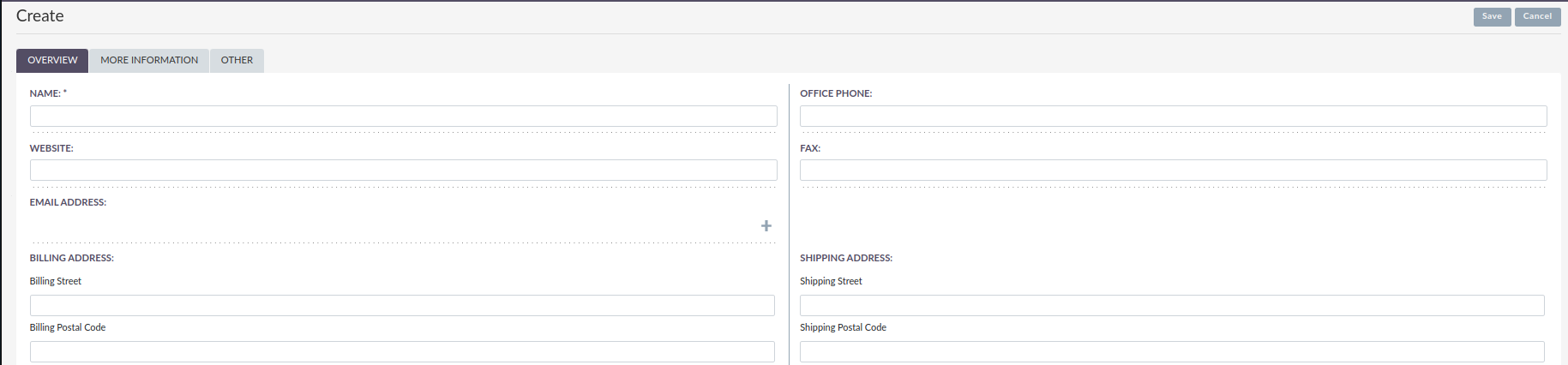
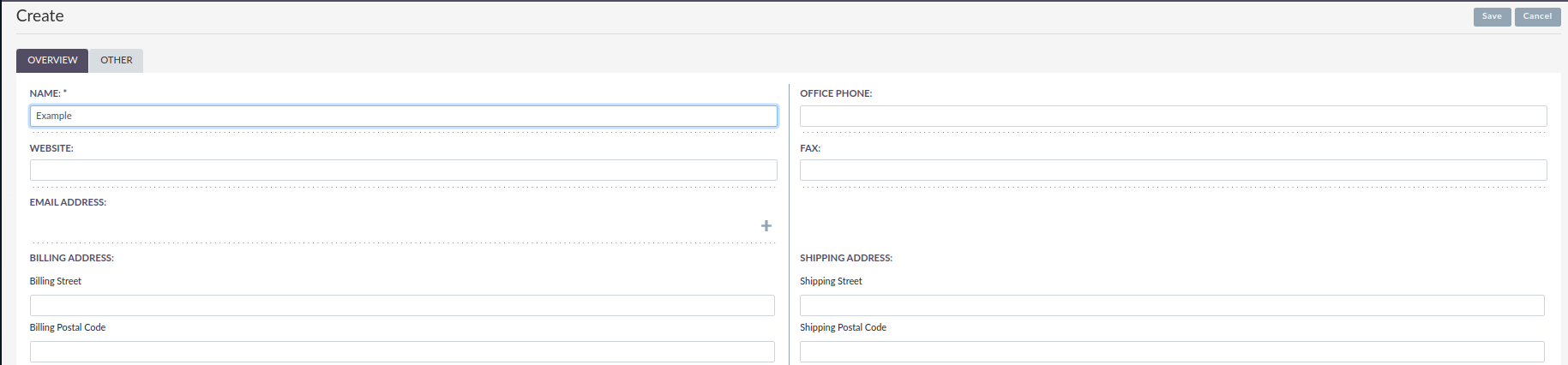
2. How does this look as Code?
When adding this configuration, it can either be added to the vardefs.php or the detailviewdefs.php.
When adding this code be sure to add it below newTab within the tabDefs.
Properties Description
-
Key
-
The
keywithin the nameddisplayLogicarray is stating which logic type will be used for the following. In this case it’sdisplayType.
-
-
Modes
-
Modes are views you would like your
requiredlogic to take effect on, as shown above it will bedetail,editandcreate. Another example of amodethat could be selected could belistfor example.
-
Field Dependencies
fieldDependencies is where you declare the field(s) that you would like your logic to depend on.
<?php
...
'fieldDependencies' => [
'name',
]
...
Active on Fields
activeOnFields is where you declare the field/values that trigger the change of the tab to be shown/hidden.
In the example above we have the tab More Information to hide when name is Example.
If we wanted it to hide if it was either Example or another value such as User then a new value would be added like so:
<?php ... 'activeOnFields' => [ 'name' => ['Example', 'User'], ], ...
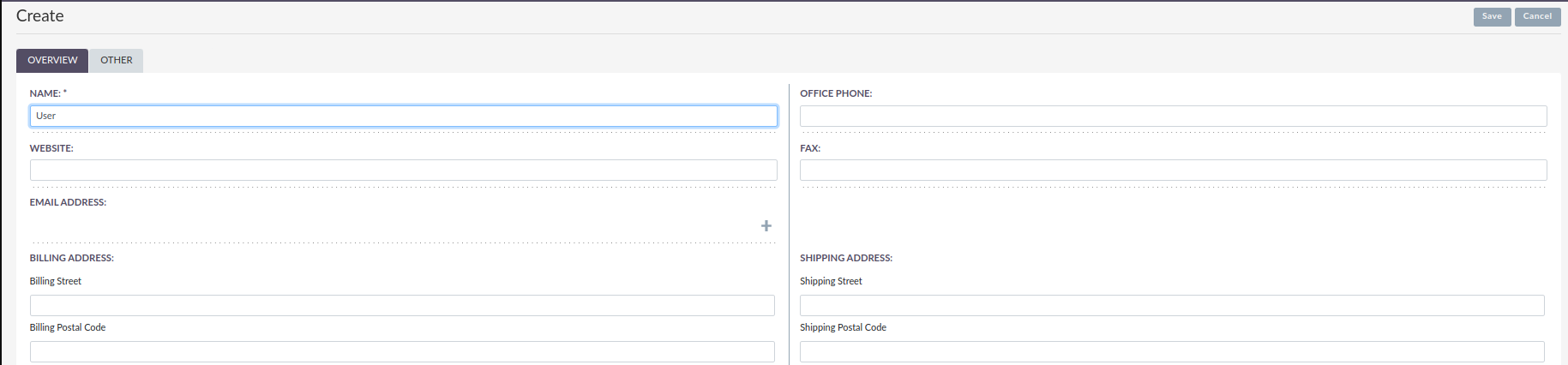
Target Display Type
targetDisplayType should be either show or hide.
If you have a tab you would like to hide until a field has a certain value, you can add 'display' ⇒ 'hide':
<?php
...
'LBL_PANEL_ADVANCED' =>
[
'newTab' => true,
'display' => 'hide',
'panelDefault' => 'expanded',
'displayLogic' => [
'hide_on_name' => [
'key' => 'displayType',
'modes' => [
0 => 'detail',
1 => 'edit',
2 => 'create',
],
'targetDisplayType' => 'show',
'params' => [
'fieldDependencies' => [
'name'
],
'activeOnFields' => [
'name' => [
'Example',
],
],
],
],
],
],
...